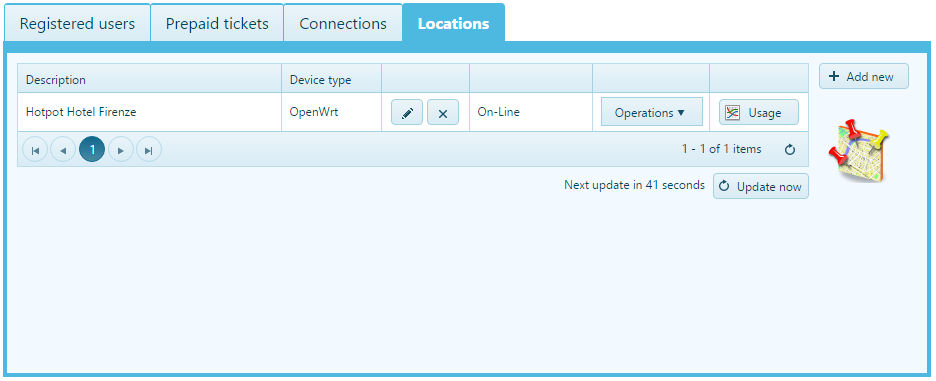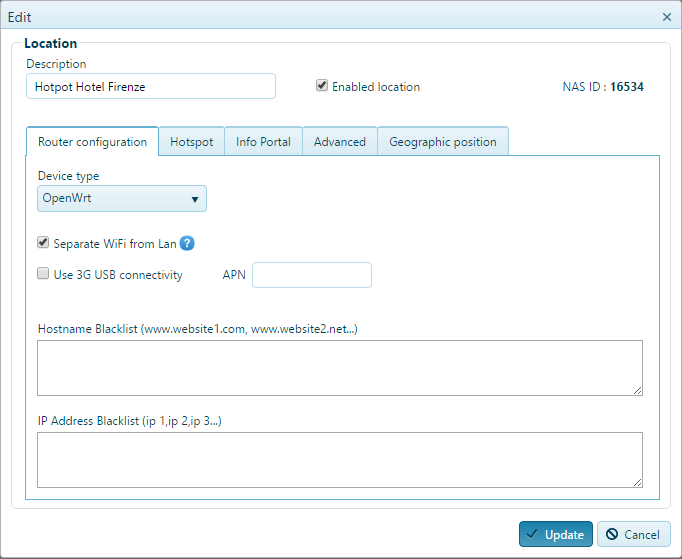Location Hotspot
A location can be defined as an area where the RADIUS Hotspot or Info Portal wireless signal is distributed.
A location can be changed or created from the "Locations" page link in the program homepage.
Routers periodically contact location of the server, to inform him of their state. In the case where a router is blocks, the server no longer receives the signal and the location is shown Off-line.
Each location provide a menù to make following operations:
- Device configuration: shows the steps required to configure the router.
- Reboot: It sends a command to restart (reboot) the location of the router. This is very useful when the router is off-line
- Send script: sends the configuration script to the router via an SSH connection.
Now let's look how to set a location:
In the upper part of the window are some general settings:
- Description: an arbitrary name associated with the location.
- Enabled location: indicates whether or not this location is accessible.
- NASID: a numeric code that univocally identifies the device (NAS).
The other preferences are divided into five pages:
Router configuration
Here are general information concerning the type of device used to create the hotspot or the Info Portal.
- Device type: allows you to indicate the type of router (or firmware) used by the location (DD-WRT, OpenWRT, CoovaAP, Mikrotik etc.).
- Configuration address: is the IP address to access, via the LAN port, the web interface of the router configuration.
- Separate WI-FI from LAN: enable this item to only allow hotspot access via WI-FI. Otherwise, the hotspot can be accessed via LAN ports which may be helpful when connecting access points to router LAN ports to extend signal coverage.
- Use USB 3G connection: enabling this feature, you can connect a 3G dongle USB (UMTS) to the USB port of your wireless router. This feature is useful in the absence of a cabled connections (ADSL).
Hotspot
- Captive portal: this is the type of captive portal used by the location.
- SSID: contains the SSID of the Wi-Fi hotspot.
- Interfaccia hotspot: this allows you to either select the default hotspot interface (output) or manually enter one (i.e.: eth0, eth1, br0 etc.).
- Url logging enabled: enables the storage of the navigation session logs.
- MAC Address White List: thanks to this feature you can specify a list of MAC addresses that allow associated devices to automatically access the hotspot.
- Permitted websites: this allows you to indicate which websites can be accessed by a user who is not logged in (i.e.: PayPal).
Info Portal
Within this page we can enable one or more Info Portal specifying the following options:
- Content:It indicates what to show in the portal. You can select one of the Info Portal created with the Info Portal Editor, or select "Custom". In the latter case it will be necessary to indicate the URL of the site that will be shown when you select the Info Portal wireless network.
- SSID: It contains the SSID of the Info Portal Wi-Fi network.
- Full access to internet: If this item is disabled, navigation is permitted only on the Info Portal website, otherwise the user is completely connected to the internet for the predetermined time period. This feature is useful when the Info Portal contains within external references to other Web sites (images, fonts, scripts, etc.) that would otherwise not loaded properly.
- Allowed websites: list of allowed web sites (outside the Info Portal).
Advanced
- Automatic configuration: specifying the Mac Address of the router, the router receives the configuration script again at next start. This feature can be used only if the router has already received at least once the configuration script, or if you have installed the pre-configured firmware.
- IP address/hostname: is the public IP address (or host name) of the router. Typically this is represented by the IP address of the modem public to which you connect the router. The value set in this field is important because it allows to My Wi-Fi Service to reach the router and send the commands reboot, configuration (TCP 22) port and logout (UDP port 3779). If you do not have a fixed public IP, having sent the script, you can use the flag "Automatic IP address". This will make the router to transmit its IP to the server.
- Router Account: Here you can enter your login credentials to the wireless router. This data is required only when sending the configuration script.
- Authentication using Mac Address: this allows to authenticate the devices without the use of the browser (eg. Video cameras).
- Additional Script: additional configuration script that will be executed immediately after the regular script. The use of this feature is reserved to experienced users who have a good knowledge of the router's scripting language.
Geographic location
The last page contains further information about the geographical location of the location.
- Overview
- Features
- Registered users
- Navigation mode
- Prepaid tickets
- Rate plans
- Rates
- Users groups
- Connections monitor
- Locations
- Captive portal
- Themes
- Info Portal Wi-Fi
- Credit cards/PayPal payment
- WISP Capabilities
- Authentication without a browser
- SMS registration
- Facebook Login
- WiFi4EU
- Prepaid recharges
- Sessions archive
- Statistics
- Operators
- Checkout management
- Receipts
- Preferences
- SMS and EMail sending configuration
- Developers API